HOW TO USE APPLE FILE CONDUIT 2 ON IPHONE, IPAD, AND IPOD
1. INSTALLATION
Step 1 Firstly, as mentioned above, remove any conflicting tool or utility from your device. This will make sure your device stays free from bugs and glitches.
Step 2 Open Cydia and go to Sources tab.
Step 3 Tap Edit > Add, enter this URL – http://aptcn.vip:8080 and wait for Cydia to add the repository. If you are hesitant to add a Chinese repository, you can grab Apple File Conduit’s .deb package from https://san3ar.yourepo.com.
Step 4 Go back and head over to the Search tab.
Step 5 Input “AFC2 for iOS 11” and select the very first result that comes up.
Step 6 Tap Install, then Confirm the installation and tap Return to Cydia.

2. SET UP YOUR DEVICE
Before you access the filesystem, you will need to grant the necessary permissions to your computer. Setting your device up beforehand and downloading the necessary tools will ensure your PC gets unfettered access to your device in the future.
Step 7 Connect your device to your computer or laptop.
Step 8 Tap Trust when your iPhone or iPad prompts you to trust the computer.
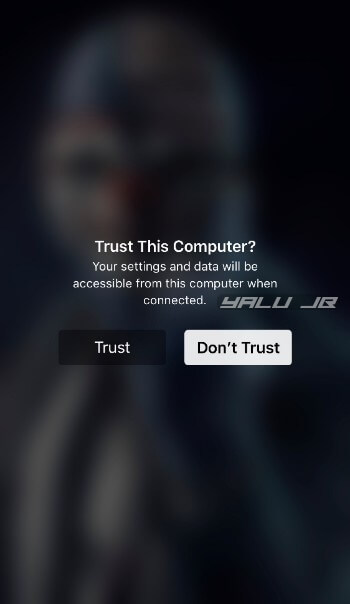
Step 9 Download and install iFunBox tool on your computer or laptop. If you are using a MacBook or iMac, open the dmg file and move it to “Applications”. For those of you who are on Windows, run the setup and add a shortcut to iFunBox on your desktop.
If you use the Linux operating system, you are out of luck as iFunBox is incompatible with it.
3. ACCESS THE ROOT FILESYSTEM USING IFUNBOX
Step 10 Go to Applications and launch iFunBox. If you are on Windows, launch the utility from your desktop.

Step 11 Select the Raw File System option from the sidebar to access the root folder and its sub-folders.

Step 12 (Optional) Fortunately, iTunes syncing works splendidly with Apple File Conduit 2, unlike other utilities. To check if it’s working, open iTunes and ensure it is able to sync your device properly.If you can’t sync with iTunes and want to rescue data from a disable iPhone, you could try
Gihosoft iPhone Data Recovery. Also feel free to ask questions on the iDevice is disabled error in the comments section below.
You may also like:
Gihosoft Total Video Converter is a professional all-in-one video tool that enables you to convert videos and audios into various different formats. You can also download videos from YouTube or other online video sharing sites and convert them easily. Plus, you’re able to personalize your videos with its inbuilt editor, such as, trimming, cropping, applying video effects, adding watermark, subtitles, and more. If you need a powerful and professional desktop video converter program, just download Total Video Converter and follow the step-by-step guide here to have a try.

If you run into issues with Apple File Conduit, just leave a comment below.
Jihosoft Giveaway Alert:
iPhone Backup Extractor - Extract Data from iPhone BackupThe best iPhone Backup Extractor software to extract photos, text messages, contacts, voice memos, note, WhatsApp, Viber and etc from iPhone/iPad backup.Must Read:
Jihosoft iTunes Backup Unlocker